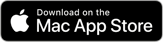BayIcons
Create icons for your Mac, iPhone, iPad, Watch, and TV apps
![]()
Steps to an icon
- Create a template image in your favorite image editor.
- Create a new BayIcons document.
- Drop the template image into the required image well.
- Choose the gradient colors from various included color collections, or create your own.
- Export the icon.
Features
- Export an icon as an Xcode asset catalog (.xcassets) or for the web (favicon).
- Mac: Choose between three neuromorphic styles: Recessed, Embossed, and Linear..
- Mac: Choose between three icon types: App, Document (with title), and Folder.
- iPhone + iPad: Choose between three icon styles: Plain, Circle, Rounded Rectangle.
- While a template image for the App Store-sized icon is required, images for other sizes can optionally be dropped in for fine tuning.
- TV: BayIcons supports both TV app icons and top shelf images.
Three Neuromorphic Styles for Mac
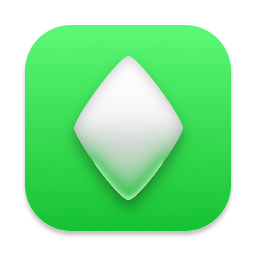 |
Tips and Tricks
- The requested dimensions for an App Store content image are not always the same. The size depends on the device category (iPhone + iPad, Mac, Watch, TV), the border type (Circle, Rounded Rectangle, Plain), and the image drawing style (Inset, Expanded). Requested dimensions are merely the size that the content image will be resized to and, as such, the actual content image can be of any size that you would like. Note, however, that BayIcons will warn you if the content image is smaller than the stated size.
- If an App Store content image is not provided for a particular device category and an App Store image is provided for another device category, then BayIcons will use the other device category‘s content image if the image is at least as large as the requested content image size.
- While a content image for the App Store-sized icon is required should an eligible content image from another device category not exist, images for other icon sizes are not required but can be optionally be dropped into their respective wells for fine tuning.
- To create a content image that is never smaller than the stated dimensions, choose 1180 x 1180 as the image size, as it is the largest size that will be requested. (Minus the TV icons, no requested icon image is larger than 1024 x 1024.)
- The above Tips and Tricks can be found at Help > Tips and Tricks (⌥⌘/).